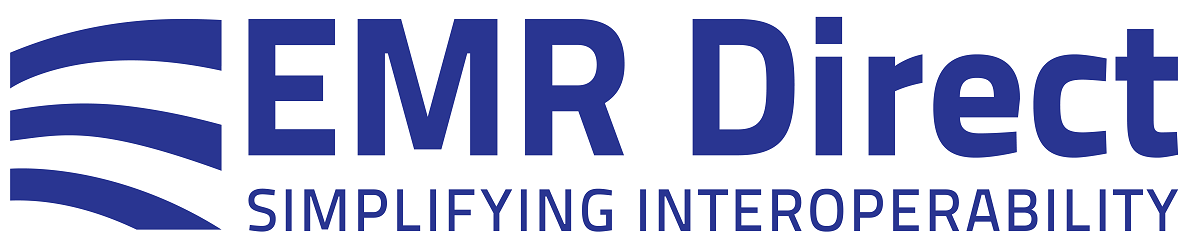Knowledge Base
Testing Your phiMail Implementation - Applications Not Undergoing ONC Certification
In addition to sending messages back and forth with your own sandbox address, you can send additional test data ETT tool even if you are not pursuing ONC 2015 Edition Certification. The ETT tool can be accessed at the following URL:
https://ttpedge.sitenv.org/
The instructions below can be used to test simple send/receive capabilities. Before testing, you will need to log in to the ETT or Sign up if you do not already have an ETT account. You cannot access the “Login/Sign up” link from the main page, so first you will have to select any of the five buttons on the main Edge Testing Tool page. For example, if you click on the “Direct Testing” button you will enter the Direct Testing section and will see a light gray menu bar towards the top of the screen. Then, on the light gray menu bar, click “Login/Sign up”. Be sure to register using a REGULAR email address (not your sandbox Direct address).
(1) Receiving a test message from the ETT:
a. Make sure you are signed in to the ETT tool.
b. Select "Direct Testing" from the ETT main page and then select "Send Direct Message" from the top menu bar.
c. Enter "ett" in the "Direct From Address" field or a name of your choice.
d. Enter your sandbox Direct address (ending in “@test.directproject.net” in the "Direct To Address" field.
e. Pick a document type to transmit from the dropdown list. The list of options includes both regular XML CCDAs and XDM ZIP files.
f. Click SHA-256 in the "Signing Algorithm" section. The other settings on this page can be left as they are.
g. Click the blue "Send" button at the bottom. The message will usually appear in your EMR Direct phiMail Sandbox account within about 30 seconds.
(2) Sending a test message to the ETT:
a. The ETT can evaluate the content you send to it and send you a summary report via regular email. To get the reports, you will need to register a regular email address with the ETT. Select the “Direct Testing” section from the ETT main page and then click the “Register Direct” tab on the light gray menu bar to access the registration form.
b. If you do not see your test Direct address for this section listed, then enter your sandbox Direct address (ending in @test.directproject.net) in the Direct email address box and click the green “+” sign to add it.
c. Once the Direct address appears on the list, you can manage the contact email address (the regular email address like a gmail address where the ETT will send validation report emails) by clicking on the Direct address on the list so that it turns blue. Then, scroll down and confirm that the contact address is listed at the bottom of the page in the section labeled “Manage Contact Email Addresses”.
d. Go to your implementation and pass the ETT's test address as the argument to the AddRecipient method in the phiMail API (testing@ttpedge.sitenv.org).
e. A validation report link will usually be sent by the ETT to your regular email address within about a minute. These reports contain a lot of information that may not be necessary to those not certifying, but it includes information about the content and attachment received by the ETT in the last few tabs of the report. Please note that the ETT does not always send the validation reports promptly.
Did this article answer your question? If not, please contact us.