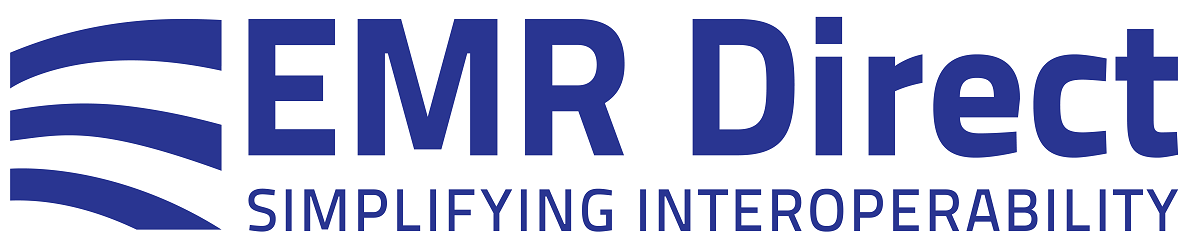Knowledge Base
Certificate Service Documentation for DirectTrust Representatives & Sponsors at eHealth Exchange or Carequality Participant Organizations
1. DirectTrust authorizes each Sponsor (organization’s authorized representative) and Subscriber (TEFCA, eHealth Exchange or Carequality participant organization) by securely sending their account profile information to the EMR Direct Registrar. The Sponsor is someone who is authorized to enter into legal agreements on behalf of Subscriber and whose identity will be verified by EMR Direct on the EMR Direct website or using a notarized identity verification form completed in the person's full legal name. This process is the most efficient for individuals who have a REAL ID, Enhanced ID or US Passport; select a Sponsor who has this type of identity evidence whenever possible. Appointing new or additional Sponsors can be completed the most efficiently before an existing sponsor leaves the role.
It is the responsibility of the applicant organization to present the organization's valid legal business name and a street address that can be verified in records; this may require conferring with applicant organization's procurement officer or legal/contracting department to determine the legal name and address used in contracting. Applications not in an active, legally verifiable name will be refused, so it is best to research this in advance of submitting a request.
2. EMR Direct generates a unique registration link to be used by Sponsor and sends to the DirectTrust representative and to Sponsor. *Sponsor must use this link and must not use the general “subscribe” link on the EMR Direct website.*
3. Sponsor registers online using the registration link, is automatically sent an email message to verify their email address and set a password, and signs back in to download and print the identity verification form to take to a notary -OR- lets DirectTrust know if they wish to complete identity verification online instead. If a notary will be used, once notarized, the original form is mailed or overnighted to EMR Direct at the address listed right on the form:
EMR Direct Registrar
16870 West Bernardo Drive Suite 400
San Diego, CA 92127
Telephone number for delivery contact by courier: (858) 367-0770
Identity verification is important to the security of the network. Not having the right information on the form or apparent modification of this information results in having to repeat the process, so double-checking each field before submission it is definitely worthwhile. When a regular driver's license is used on the form, the Sponsor's mobile number (billed to their name) plus an Individual NPI must be included on the notarized form. If the Sponsor does not have both of these, alternatives from the list below may be used instead.
Current list of acceptable supplemental evidence, 2 of which are required if a regular driver's license is used on the primary form:
(1) A copy of a utility bill (gas, electric, water, cable TV or internet, etc.) indicating the subject's name and home address
(2) A mobile phone number billed to subject (the subject should provide this on the Identity Verification form)
(3) An individual NPI in subject's name (if they are a provider; the subject should provide this on the Identity Verification form)
(4) A bank or credit card statement from a US-based financial institution indicating the subject's name and home address
(5) Original notarized Identity Verification form completed using an ID card issued to subject by a federal, state, or local government agency or entity, provided the ID card contains a photograph (a 2nd form must be submitted using this piece of evidence).
An annotation on each supplemental document or alongside it should indicate that: "this document is submitted as proof of my identity and as an appointed representative of [certificate applicant organization name]", along with the subject's signature.
Download form for Notary from Administrative Site and Submit Original to EMR Direct
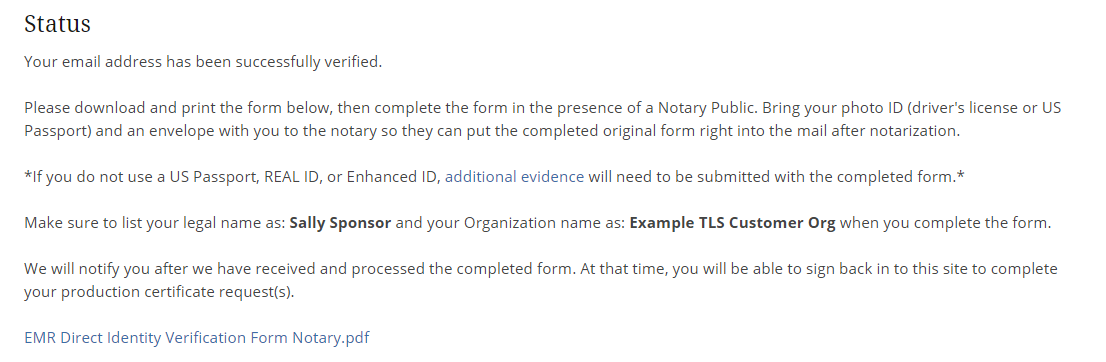
4. EMR Direct receives form, completes proofing and emails sponsor a notification to sign back in to the Administrative Site to sign the certificate application, verify their domain, and upload the CSR (NOTE: Sponsor can also sign back in to check account status at any time) OR if evidence could not be processed successfully, EMR Direct notifies DirectTrust of any issues with identity verification.
Complete Application on Administrative Site
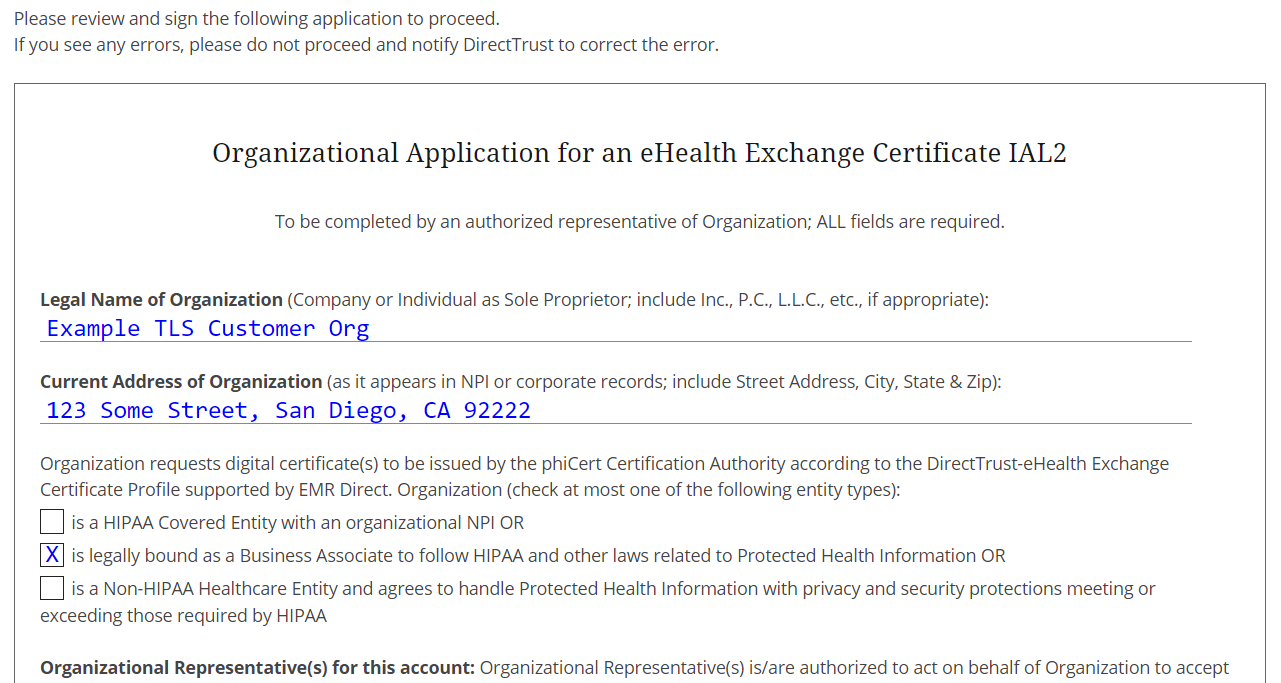
The application form includes a link to the EMR Direct License Agreement.
Domain verification on Administrative Site
Applicants may elect to verify their domain by receiving a code at an administrator email address at the top level domain OR by hosting a TXT DNS record.
For the email-based option, click the SEND button to transmit a code to the desired address; upon receiving the code, enter the code in the appropriate text field and click the red "VERIFY" button to complete domain verification.
For the TXT DNS record option, instructions indicate what text should be added to the record. Once the code has been added to applicant's DNS, click the red "VERIFY" button to complete domain verification.
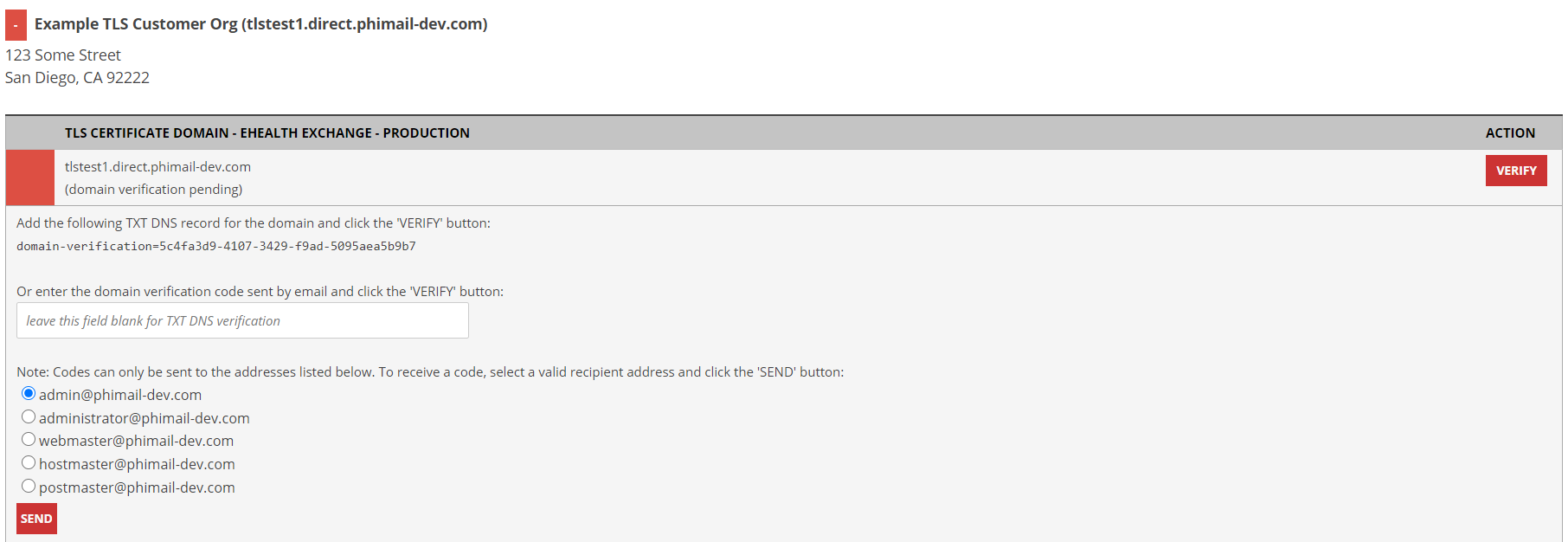
Uploading CSR to Administrative Site
Paste the contents of the PEM-encoded CSR file as indicated into the text box then click “SUBMIT”:
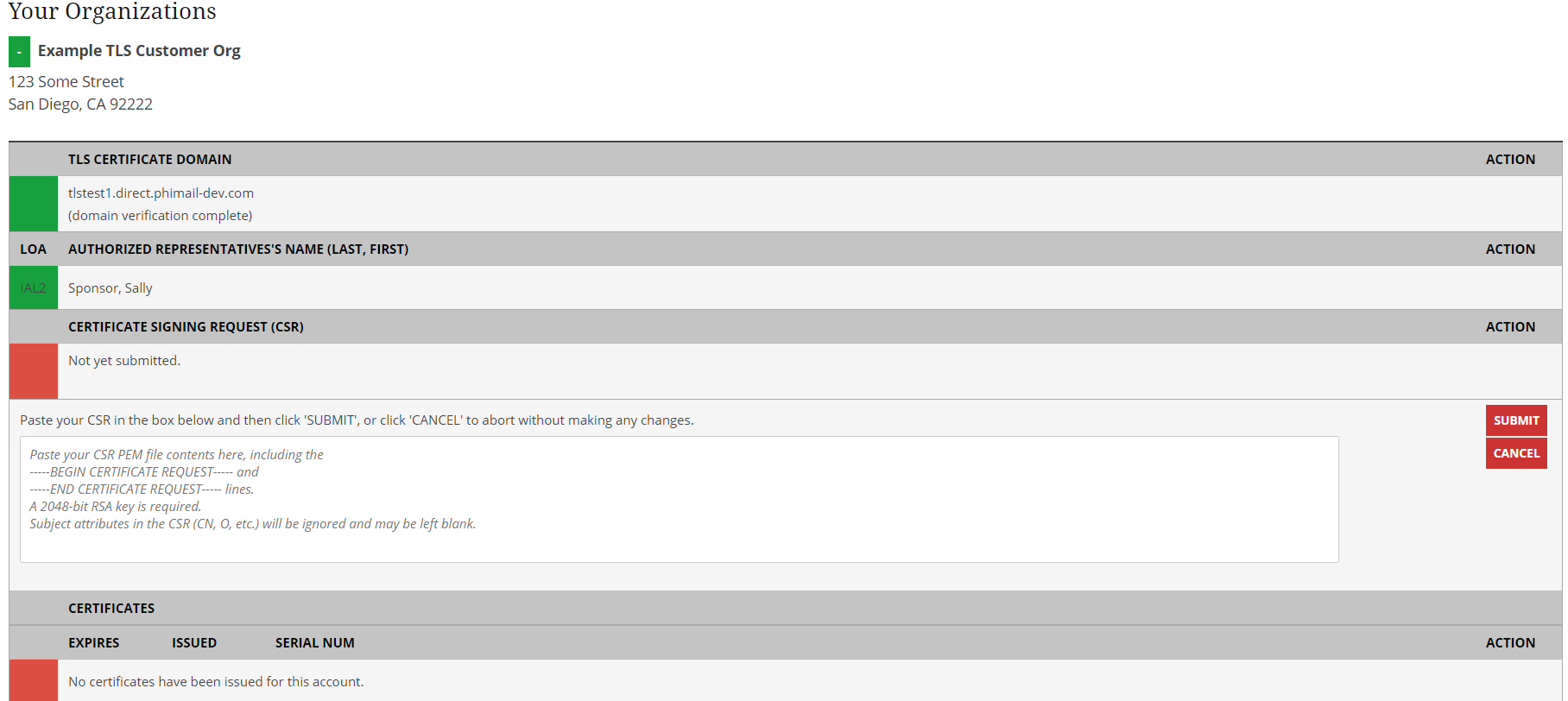
Waiting for certificate to be issued
Once the application has been submitted, domain has been verified, and CSR uploaded the account awaits final review and certificate issuance:
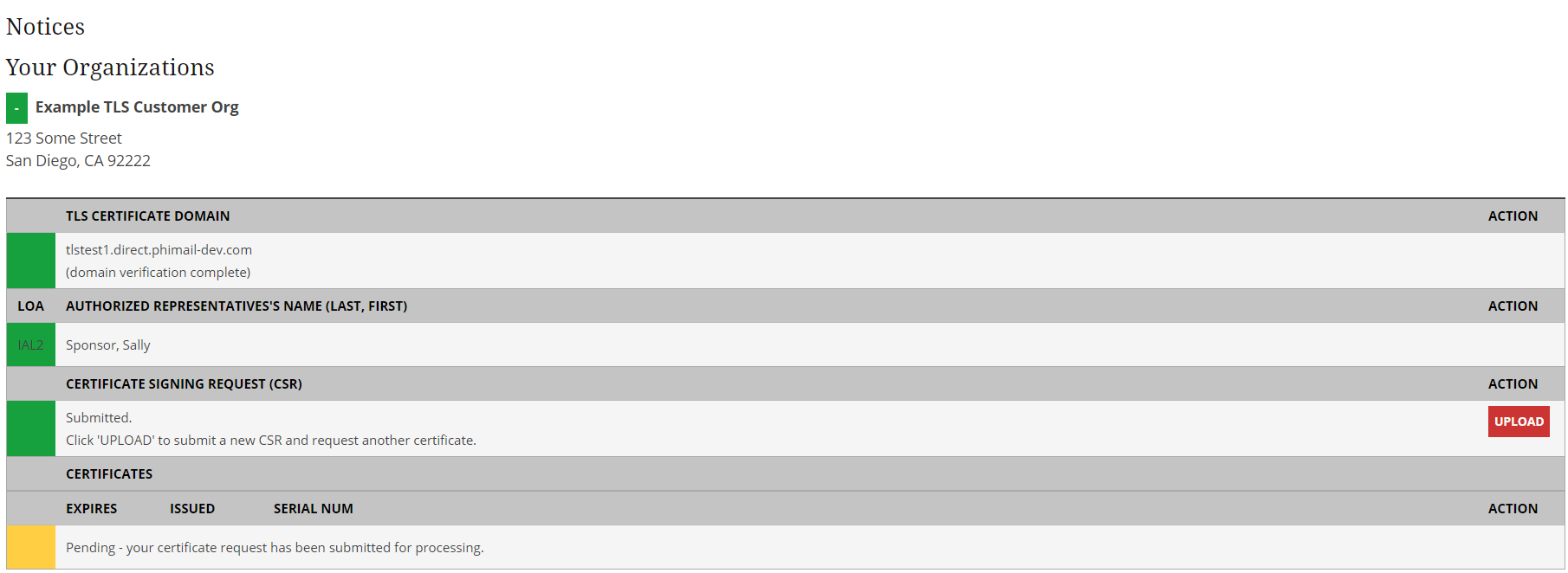
5. EMR Direct issues certificate or lets DirectTrust know of any issues.
6. EMR Direct notifies Sponsor, cc'ing DirectTrust administrator, that certificate has been issued.
7. Sponsor signs back in to download certificate. Sponsor can sign back in again to download again, revoke the certificate, etc.:
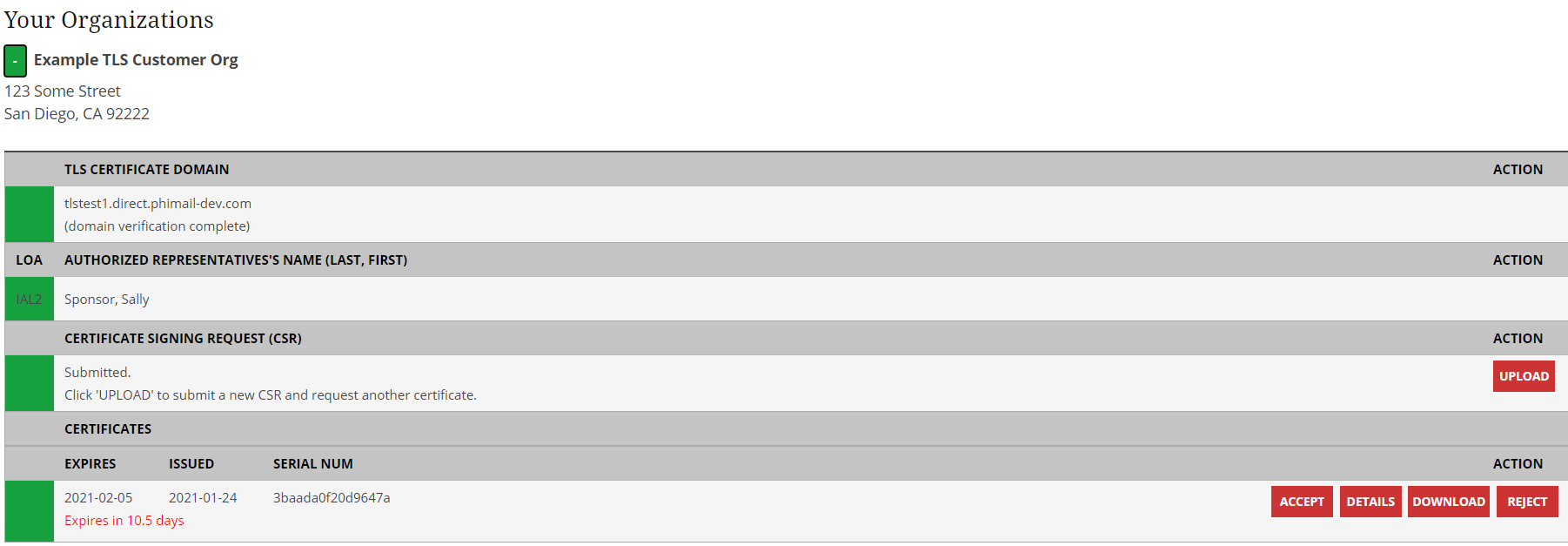
8. Regarding certificate renewals, CSR uploads within the 45 days prior to an existing certificate's renewal date constitute an authorized certificate renewal request unless specifically designated otherwise in advance of CSR upload (if changes to certificate contents are instead required during this time frame, which means a certificate modification, or if an additional certificate is needed, DirectTrust must be contacted first, prior to uploading a CSR that is intended to be used for renewal).
For any questions about your account or your certificates, contact DirectTrust at support@directtrust.zohodesk.com.
Did this article answer your question? If not, please contact us.